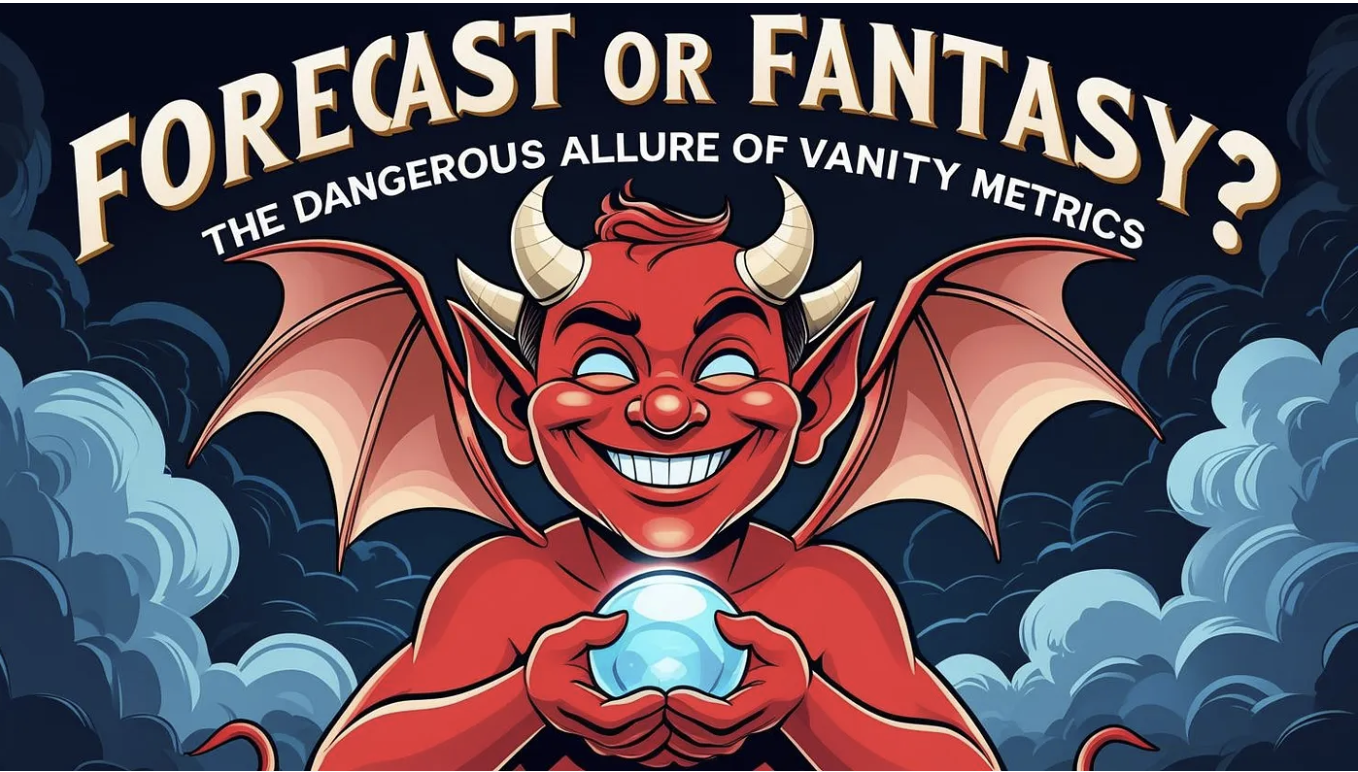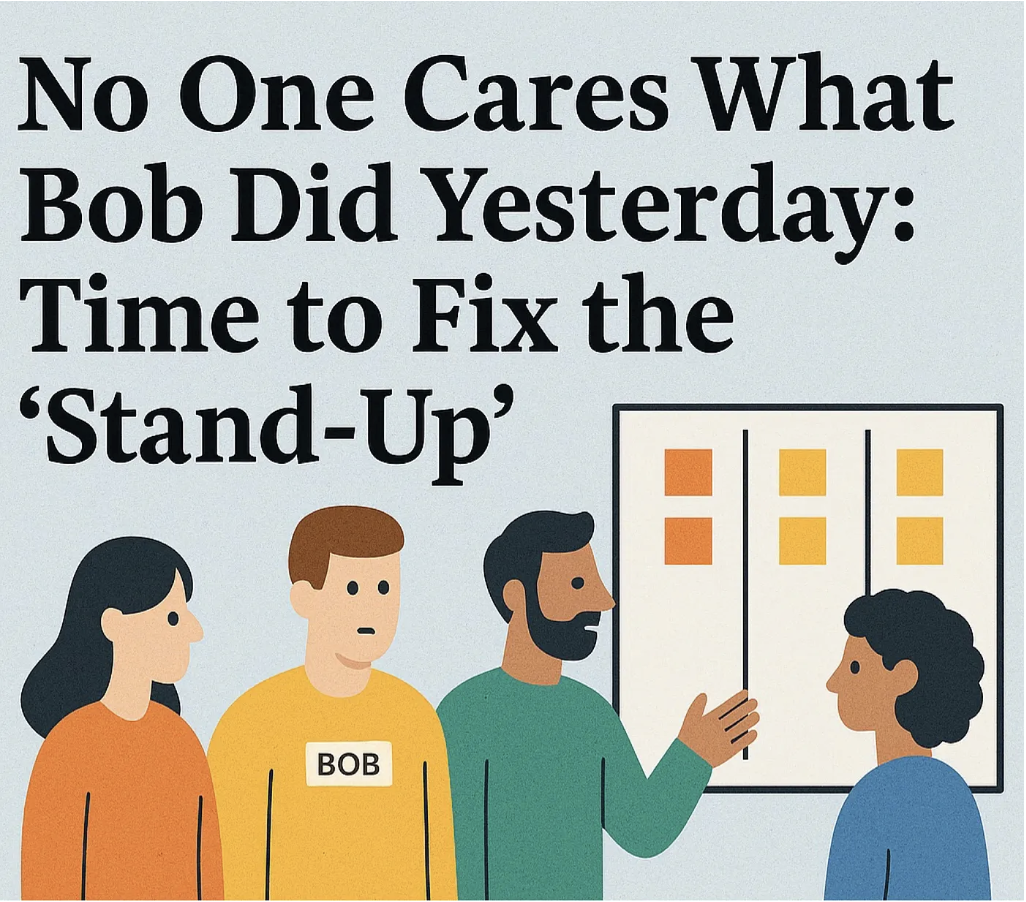Jira Tips & Tricks: Configurations That Will Help Your Flow
3 Jira Tips That Actually Support Flow
🌟 Pro Tip: Aligned with the Kanban Guide — but with a personal twist
If your team uses Jira to manage work, you’ve probably bumped into some resistance when trying to apply actual Kanban practices. Visualizing flow? Sort of. Controlling WIP? Barely. Managing aging work without duct tape and a spreadsheet? Good luck.
Jira wasn’t built for your team, your process, or your sanity. And while its configuration power is impressive, it often feels like unlocking a secret level of frustration. But hey—that’s where I come in.
As a program manager, I’ve made it my thing to bend Jira (and other tools) into actually supporting how teams want to work—not the other way around. So here are 3 battle-tested Jira tricks from my own toolbox. No plugins. No magic. Just practical setups that make your boards more Kanban-friendly and your day a little less chaotic.
Each tip aligns with one or more of the core Kanban practices:
- Defining and visualizing the workflow
- Actively managing items in the workflow
- Improving the workflow
Just a reminder before we dive in…

I always like to see the glass half full: Jira can work for you.
Just… not out of the box.
These tips are based on real-world experience. They’re not perfect, but they’ve helped me turn Jira from a blocker into a driver of flow. And that’s what a good system is all about. 🙂
1. Track Work Item Age Using Automation
🛠 Permissions: Requires Project Admin rights in Company-Managed Projects, ability to create custom fields, and access to Jira Automation and board access to change cards layout. (Or work on this with your friendly Jira admin, maybe with a coffee bribe.)
Jira doesn’t natively track how long work has been in progress (whatever million statuses you may have) and “Updated” or “Time in Status” metrics don’t cut it if you're trying to measure flow properly.
To align with the Kanban Guide, Work Item Age is defined as:
The elapsed time between when a work item started and the current date.
How I made this work:
- Add two custom fields:
- Actual Start Date (Date-Time Picker)

- Work Item Age (Number)

- Create two automation rules:
- Rule 1: Set "Actual Start Date" when an item enters your workflow start point as defined in your DoW.
- Trigger: F.E. Issue transitioned From “To Do”
- Action: Edit Actual Start Date = {{now()}}

- Rule 2: Daily Update work item age
- Trigger: Scheduled F.E. daily (check your performance capabilities)
- Condition: Status is not Done (Validate status is NOT “Done”) or Resolution is EMPTY, if you have this field available
- Add your Work Item field to your desired layout like Backlog or Kanban Board

- Add the Work Item Age to your card layout:
- Go to your Jira Board and click on configure board

- Click on Card Layout

🌟 PRO TIP: Satisfactory disable “Days in column” silly dots… 😅


This gives you a real aging metric to visualize bottlenecks and track against SLEs.
Since the Work Item Age field only updates while an issue is not in a “Done” status, the moment it’s completed, the automation stops calculating — and boom: that number becomes your Cycle Time.
Unless you have a use case that requires storing that final value separately (for compliance, audit, etc.), you could… YES, LAME — add another field.
But honestly? This setup already does a pretty cool job for me.
→ Kanban Practice: Visualize and Actively manage items in the workflow.
2. Color Cards by “Aging” Thresholds (Color Pop-up)
Card colors are a low-effort, easy way to make stale work pop-up at you visually.
🛠 Permissions: Requires Board Admin access (Not Product Admin)
No custom fields or automation needed! This uses Jira’s native JQL only.
You don’t need fancy plugins to see when work is starting to rot. Jira tracks when an issue last changed status, and that’s all you need to create visual indicators for aging items.
This trick is NOT perfect but gives you just enough signal to know what’s fresh and what needs attention.
How I use it: Go to Board settings → Card colors → Queries
Add these two rules:
Green (fresh — transitioned recently):
Jql = statusCategory != Done AND status changed AFTER -2d
Red (aging — hasn’t moved in 2+ days):
Jql = statusCategory != Done AND status changed BEFORE -2d

The board does the rest. Jira applies the first matching rule from top to bottom, so place red after green to avoid conflicts.

🌟 PRO TIP: Want to track aging more precisely? See Tip #1 for setting up a custom Work Item Age field with automation and using the queries to color based on this field.
→ Kanban Practice: Visualize and Actively manage items in the workflow.
3. Make WIP Limits Obvious (Even If You Can't Enforce Them)
Jira doesn’t enforce WIP limits. Fine. But your board can still communicate them.
🛠 Permissions: Requires Board Admin access (Not Product Admin)
- Add the WIP policy in the column name itself:
“In Progress (Max 4)” - Use swimlanes to surface overcommitment



No enforcement needed—just enough visibility to make someone uncomfortable enough to speak up.
→ Kanban Practice: Defining and visualizing the workflow
Final Thoughts
Jira isn’t your process. It’s just a tool. But with the right setup, it can support your needs instead of getting in the way.
These tips are what I use every day to help teams manage flow, surface risk, and stop work from quietly aging in forgotten columns. I'd love to hear what else you have tried!